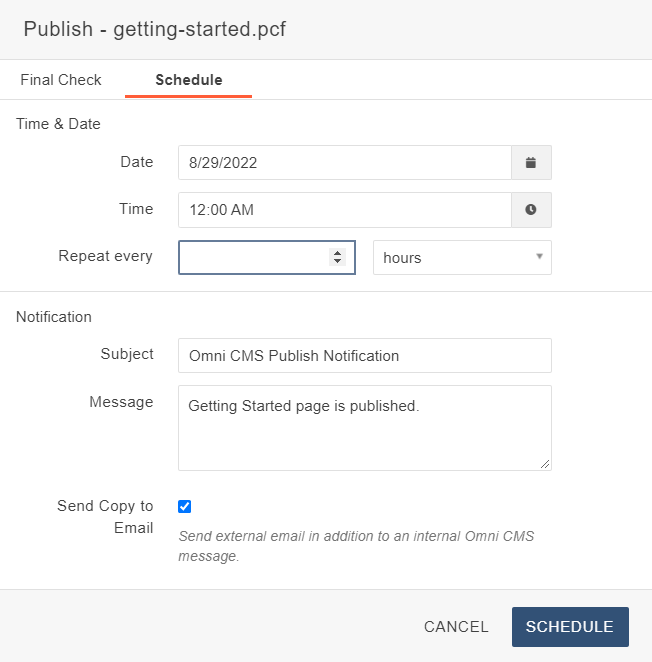Publishing Your Page
To publish a page, click the green Publish button located at the top, right corner.
![]()
When you click the publish button, it will automatically run a spelling check, broken link check, and accessibility check. Please review any errors that occur.
If there is a valid misspelling, broken link, or accessibility error, do not publish the page. You will need to cancel the publish and fix the error on the page.
If there are any images or documents linked to your page that have not yet been published, you will also see a box checked to include unpublished dependencies. As long as you leave that box checked, these will publish when you publish the page.
You will need to enter a description of what edits you made to the page in the Version Description. This description shows up in the Versions log where you can manage published versions of the page.
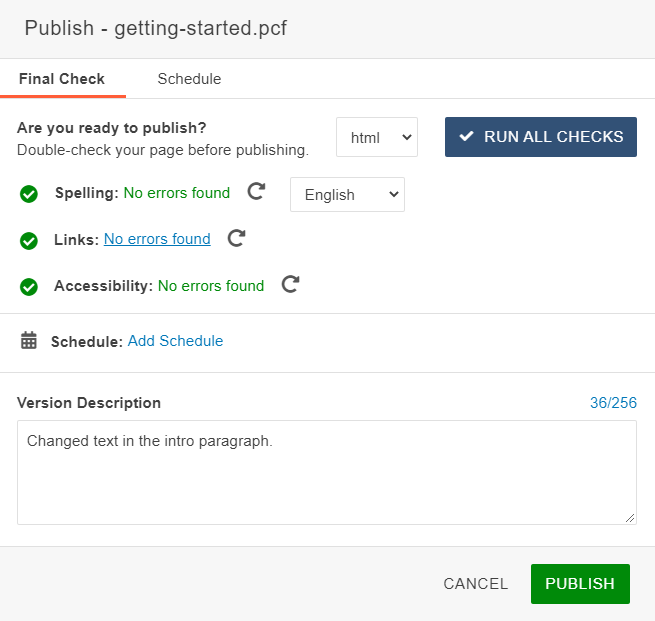
Schedule a Publish
You can schedule a page to publish at a later date. Once you click the publish button and make sure all of your checks are clear, you can click the Schedule tab at the top of the box. You can pick the date and time you would like the page to publish on. You will receive an email when the page is published so you can check the live site.